價格:免費
更新日期:2018-08-01
檔案大小:85.9 MB
目前版本:2.1
版本需求:需要 iOS 10.3 或以上版本。與 iPhone、iPad 及 iPod touch 相容。
支援語言:日語, 英語

[Bar code printing] can be that
Dedicated printer unnecessary. captured EAN / JAN code labels can be printed.
How to use [bar code printing]
- Preparation of a personal computer -
We have a CSV file that is in the product information in 1 PC, or the like.
CSV format: comma-delimited, without title line, UTF8, and no double quotes
Code, it arranged product name, in the order of the number of sheets to be printed.
Please note that a comma can not be used in the product name.

Format Example of CSV file:
123456799, commodity A, 5
234563323, product B, 2
456674304, commodity C, 1
...
2 Take in the CSV file with the bar code printing
How to capture the CSV file with the bar code printing Part 1
It will save the iCloudDrive and Dropbox. Then start the bar code printing, and uptake by tapping the bottom left of the file's icon.

How to capture the CSV file to the bar code printing Part 2
And save it or to Evernote attached to an e-mail.
Open the file, and then transferred to the bar code printing using the upper-right corner of the action button (the button with the up arrow to the square).
3 Number of articles incorporating the acquisition is completed will be displayed.
Make changes as necessary
4 Make changes as necessary Name and number of prints.
5 Tap the bottom left of the printer button.
6 We will set about the paper

7 Tap the bottom left of the printer button.
---- For bar code printing -----
There is no ability to automatically generate code. It is an application to print the generated code.
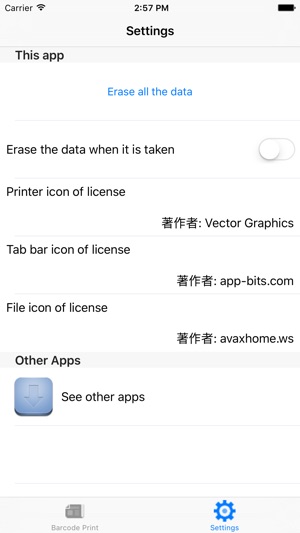
支援平台:iPhone, iPad
